Below are the steps you need to follow when clearing/deleting
the temp files when using internet explorer:
1.
Go to the Tools icon (![]() ) at the top right of your browser
) at the top right of your browser
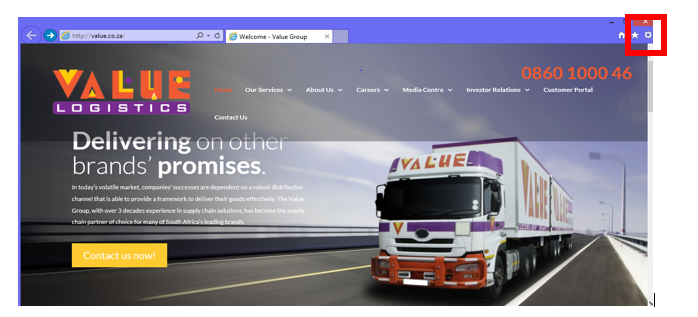
2. Then click on "Internet Options"
![]()
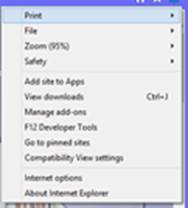
3. The Click the delete button in the internet options under the General tab.
![]()
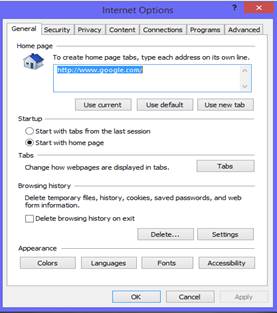
4. The screen below will appear, please tick the items to be deleted as illustrated in the screenshot below and click on delete.
![]()
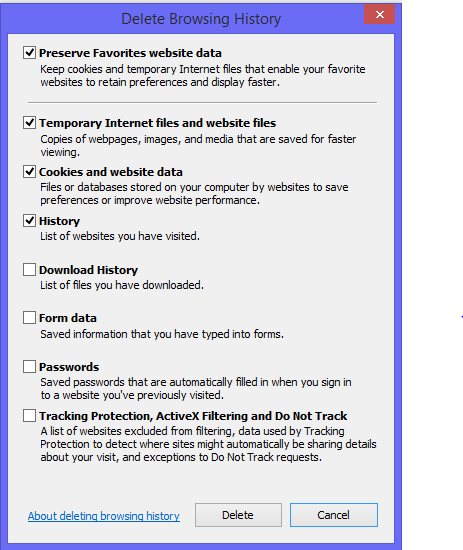
5. Once the temporary files are deleted, you should be able to log into our customer portal.
Below
are the steps you need to follow when clearing/deleting the temp files when
using Chrome:
1.
Go to the settings icon on the
right (![]() ), scroll down to settings.
), scroll down to settings.
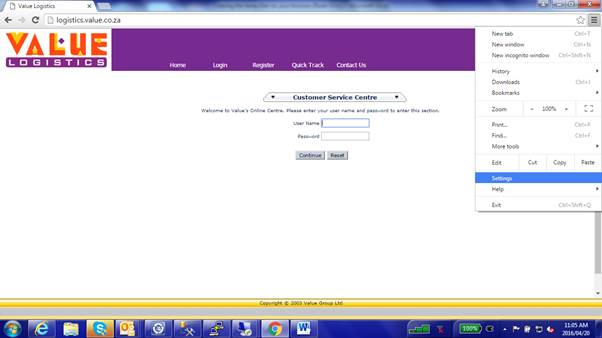
2. Scroll down and select Show Advanced settings
![]()
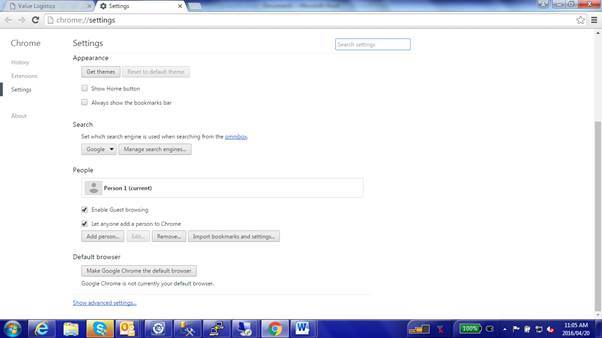
3. Click on the “Clear Browsing data…" under the privacy settings.
![]()
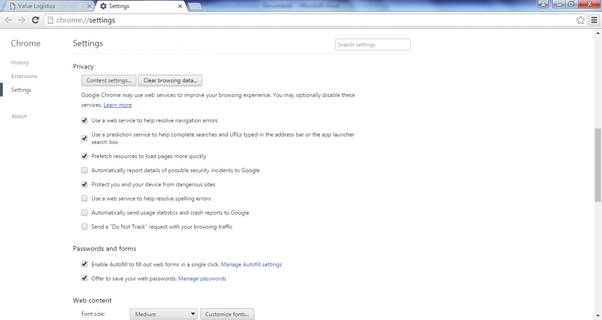
4. Tick the below two items (Cookies and other site and plugin data and Cached images and files) and click on the Clear browsing data button at the bottom of the window.
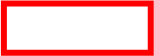
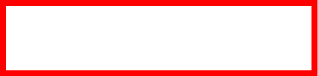
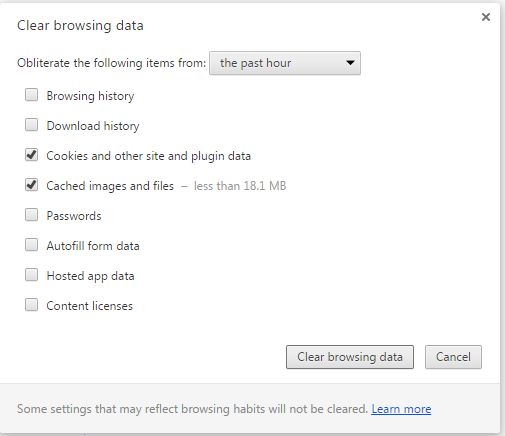
5.Once the temporary files are deleted, you should be able to log into our customer portal.